How to Download Instagram Photo Posts Without Login
Instagram has made it really difficult to download Instagram photos. Either it is, by using your mobile or by using a PC. But our website has made it easy to download Instagram photos for all of you. You can download photos from Instagram in very simple steps.
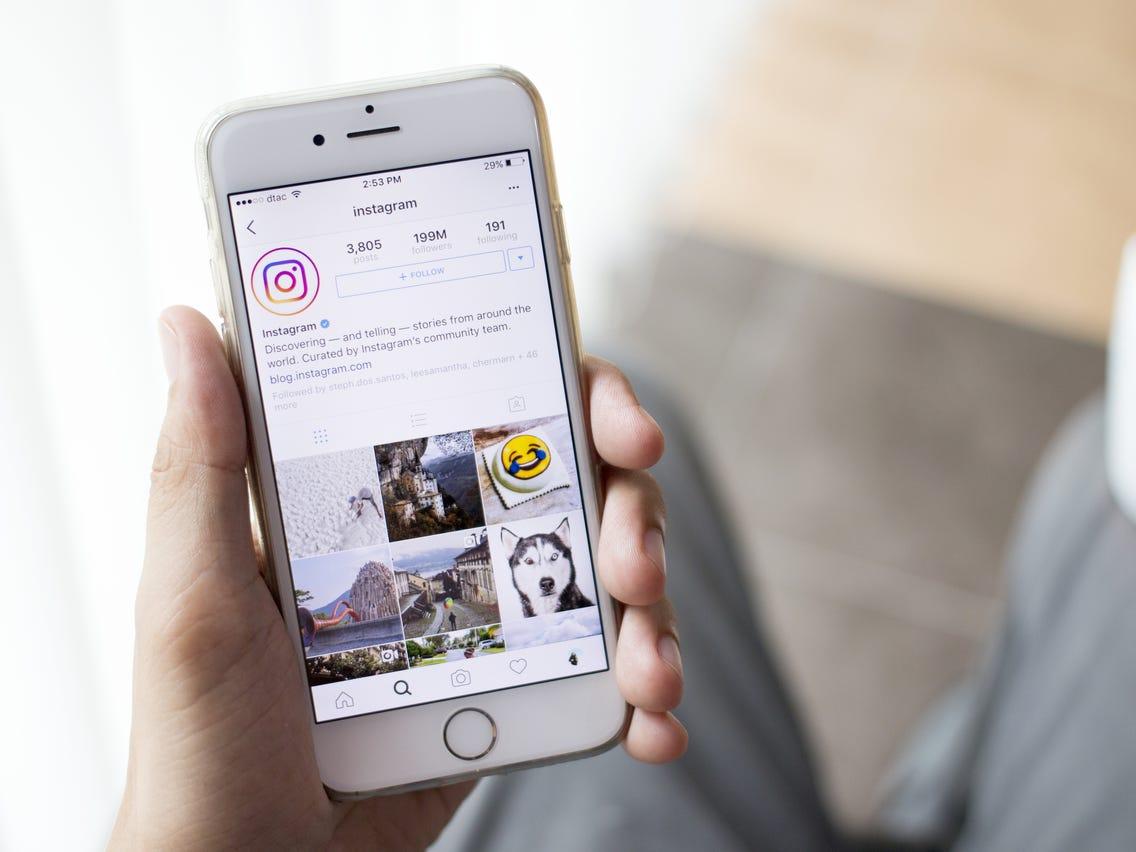
How To Download Instagram images on Mobile phone
You can download Instagram photos from the Instagram mobile app in fairly easy steps. It is easy and won’t take much of your time.
Step 1 – Find the Instagram Profile you want to download pictures from.
Open the Instagram app and open the profile you want to download pictures from. Open your favorite posts that you have to download.
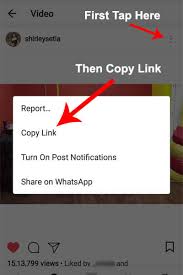
Every image on Instagram has its own web address. You have to copy that link to download it. Tap on the three dots on the top right side of the photo. A pop-up menu icon will come. Select the option “Copy Link”. The link will be saved on your clipboard.
Step 2 – Open Our Website and paste the link
Open our website and paste the link on the text area given above. The Instagram photo will be processed and you will get ready for the download. You can save Instagram photos from there
Step 3 – Download Instagram photos
A download button will appear after the Instagram photo has been processed completely. You can save the Instagram photo on the device now. Tap on the download button and the picture will be downloaded.
How To Download Multiple Photos at once
Yes, you can save multiple Instagram photos on your device by using our website. To save Instagram photos from Instagram. And you can do that also in some easy steps.
Step 1 – Find the album you have to download
People usually share more than one photo in a post on Instagram. And that makes it an album. If you have to download that album, copy the link to the post.
Step 2- Paste the link
Paste the link in the space given above on the website. Our algorithm will automatically process all the photos from Instagram.
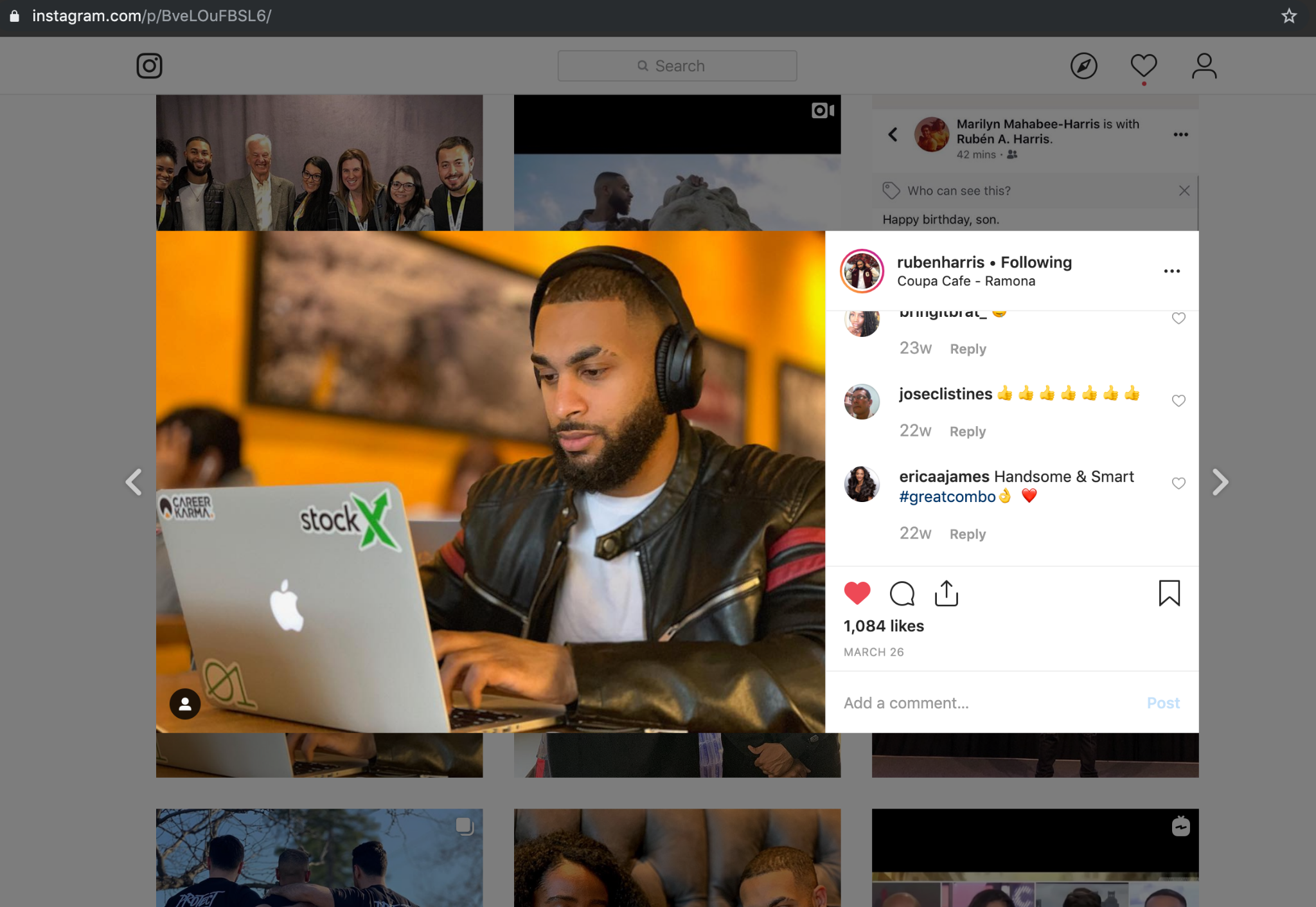
All the photos will be processed and will be presented separately in front of you with the download button.
Select the photos you want to save on your device. Save Instagram photos on your device.
How To Download Instagram photos on your PC
You can download Instagram photos on your PC in two ways. One in the Instagram app for PC and the other with the help of Instagram on your browser. We will tell you how to do both in a few basic steps.
How To Download Instagram photos on your PC Browser
Step 1 – Find The Instagram photo you want
Open Instagram on your browser and find the picture that you want to save. Click on the picture.
The photo will open in preview mode. It will be floating over the person’s newsfeed.
The photo’s URL will appear on Chrome’s address bar. Copy the photo’s URL and the link will be copied to your clipboard.
Step 2 – Paste The Link
Open our website and paste the link of the photo into the space given on the website.
The website will process the image automatically and will make it accessible to download Instagram photos.
Step 3 – Download Photos
The download photos button will appear under the image. Tap on the button and your selected images will be downloaded to your device. You can save Instagram photos in your desired location as well.
How To Save Instagram photos on your PC App
You can also download pictures from Instagram from the app on your PC.
Step 1 – Find The Picture You Want to save
Open the Instagram app on your device. You can download the Instagram app on your device from the inbuilt app store on your PC.
Open the profile you want to save Instagram pictures from. Open the Instagram photos that you want to download
Step 2 – Copy the URL
Click on the three dots given on the right side of the photo. According to your device and app version, the location of the three dots will vary.
A new pop-up menu will appear with several options. Click on Copy Link. The link will be copied to your clipboard.
Step 3 – Paste The Download Link
Open the Instagram photo downloader and paste the download link in the space given on the site.
Our Instagram downloader will process the image automatically and will make it accessible to download the photos.
You can save photos on your device in your desired location.
How To Download Instagram Photos On iPhone
You can download Instagram photos on your iPhone with the same steps as an android device.
Just follow the same steps as How To Download Instagram photos on Mobile phone

What Types Of File Formats Does Our Insta Downloader Support For Downloading?
The most convenient file format to download images these days is jpg format. Our Insta Downloader supports both jpg and jpeg format.
What devices are compatible with the Insta Downloader?
Our Insta Downloader is compatible with any device with an installed browser. You can use our Instagram Downloader from any device like mobile phone, smartphone, tablet, notebook, laptop, or PC.
Our Insta Downloader also works with Mac OS, Windows, iOS, Linux. Our website supports every browser Chrome, Firefox, Opera, Safari, Chromium, desktop, and mobile versions.
Is There Any Limit On The Photos You Can Download?
No, there is no limit on the amount of the number of images you can download. You can download as many photos as you wish.
You can also download multiple Instagram images at once. And you don’t need to log in again and again.
If the Instagram account has posted multiple images in a single post, you can download photos at once.
If you want to download multiple photos from the different Instagram post then you have to download them separately.
What Is The Highest Quality Of Images You Can Download
While downloading Instagram pictures one of your main concerns must be the quality of the image. We all know what happens after taking screenshots and save Instagram photos on our devices. The quality of the pictures gets completely butchered.
But you don’t have to worry about it anymore. Our Instagram downloader makes downloading Instagram photos easy and worthwhile as well. Downloading images quality will depend on the original photos.
The highest resolution of an image on Instagram can be 1080 x 1350 pixels. That is the limit of Instagram.
The Instagram Downloader lets you save images in the quality of the uploaded image.
Do I Have To Log In Anywhere To Save Photos?
The best thing about our Instagram downloader is that you don’t have to log in anywhere. You can save image from Instagram without giving away your personal information. We will maintain your account privacy.
And the best thing is that using our downloader is perfectly safe. Because if you use any third-party apps for saving images, Instagram might ban your account. But using our downloader is perfectly safe and will keep your account secure as well.
Can I Download Images From A Private Account
To download or save images from a private account you have to log in to our site. It is because an Instagram user with private accounts is protected by Instagram itself. And it doesn’t let any third-party website access the profile.
Once you log in to our website you can save original photos from a Private account as well. Once you paste the downloading link into our website, our website will automatically ask you to log in, if the account is private.
Once you log in with your username ID and password our website will automatically process the post and will make it ready for downloading. After that, you just have to request a download by clicking on the download button. And your image will be saved on your device.
After downloading the image you can either log out your profile from our website or just close the website. It will automatically log out your ID. We suggest you always take care of that as it won’t create any problem in the future.
Instagram has made it really difficult to download Instagram photos. Either it is, by using your mobile or by using a PC. But our website has made it easy to download Instagram photos for all of you. You can download photos from Instagram in very simple steps.